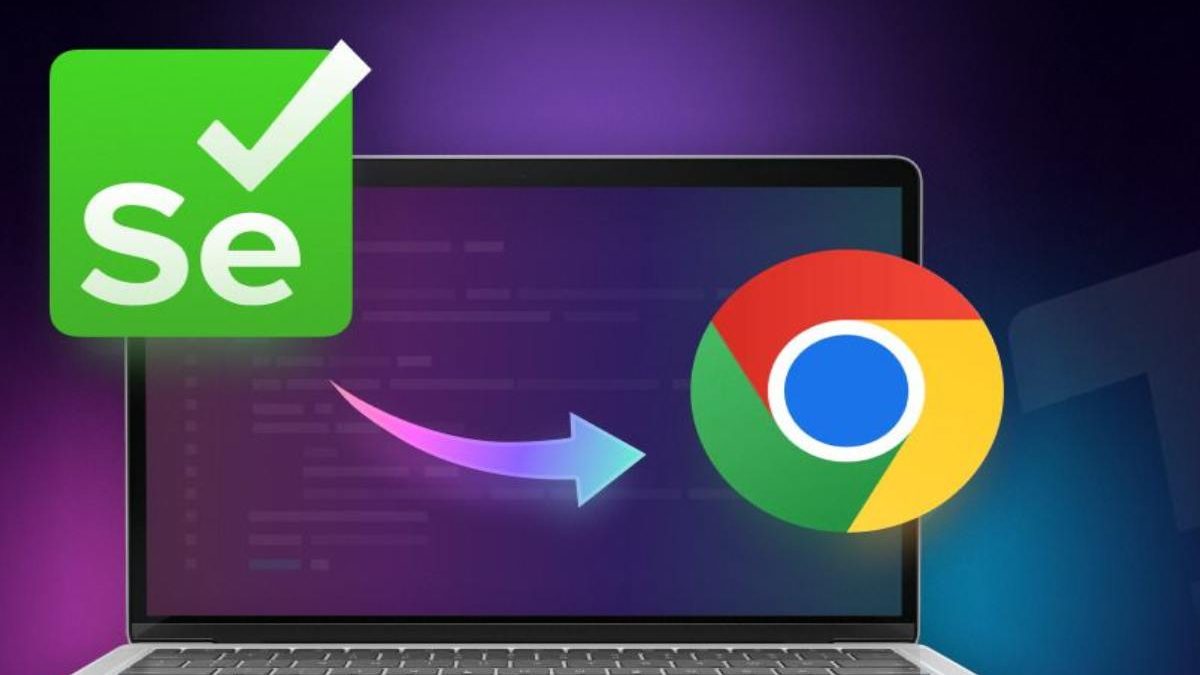Selenium is a powerful tool for automating web browsers often used for testing web applications, automating repetitive tasks, or scraping web content. Selenium allows testers and developers to programmatically control Google Chrome. It allows flexibility in creating robust test scripts as it supports multiple programming languages. To translate Selenium commands into browser-specific action within the Chrome environment, Selenium WebDriver uses ChromeDriver.
There are multiple components of Selenium, which include Selenium WebDriver, Selenium Grid, and Selenium IDE. It also serves as a road between Selenium WebDriver, which is an open-source automation framework and the Chrome browser, translating WebDriver commands into actions that can be executed within Chrome. Hence makes it an essential part of modern software testing.
Table of Contents
What is ChromeDriver?
Selenium ChromeDriver serves as a route between Selenium and Google Chrome and enables automated browser testing. It is impossible to automate any website and run the test scripts in Google without it. It runs accurately across different versions of Chrome by maintaining compatibility with the browser’s updates. It is widely used in software testing to validate web applications, ensuring functionality and performance during development, regression testing, and CI/CD workflows.
To understand this;
- The first step is by Selenium sending instructions like “open this page” or “click this button”.
- Followed by ChromeDriver translating these instructions to the Chrome browser.
Selenium and ChromeDriver integrate seamlessly with LambdaTest, an AI-powered testing platform, to enable scalable and efficient cross-browser testing. While Selenium WebDriver provides the API for writing automated test scripts, ChromeDriver ensures these scripts can interact with the Chrome browser.
LambdaTest acts as the execution environment, offering access to multiple versions of Chrome across different operating systems without needing local infrastructure. Testers can run Selenium tests remotely on LambdaTest’s cloud, using ChromeDriver to validate browser-specific behaviors.
This setup allows parallel execution and faster debugging and ensures comprehensive coverage across various browser versions and devices, enhancing test efficiency in CI/CD pipelines.
LambdaTest also lets you run accessibility testing on Chrome using the Accessibility DevTools Chrome extension.
How to Set Up Selenium with ChromeDriver?
Step 1: Install Selenium in Python or your chosen language
In Python, install Selenium using pip:
“`
pip install selenium
“`
Step 2: Download ChromeDriver
- Visit [ChromeDriver’s download page] (https://chromedriver.chromium.org/downloads).
- Choose the ChromeDriver version that matches your Chrome browser version.
- Extract the downloaded file and place it in a known path.
Step 3: Write a Simple Script to Launch Chrome
Pick up a good Python script to open Chrome and launch it.
Step 4: Adjust System Path
You can add the ChromeDriver folder to your system PATH so that you don’t need to specify its path explicitly in the code.
Step 5. Common Issues and How to Fix Them
- Version Mismatch: Ensure your Chrome browser version matches the version of ChromeDriver.
- Path Not Found Error: Double-check the path to ChromeDriver or add it to the system PATH.
- Deprecation Warnings: Keep both Selenium and ChromeDriver up to date to avoid compatibility issues.
Step 6. Basic Selenium WebDriver Methods: Here are some common methods you’ll use frequently:
- `get(url)`: Opens the given URL.
- `find_element()`: Finds a web element (e.g., button, input).
- `click()`: Simulates a click on a web element.
- `send_keys()`: Enters text into an input field.
- `quit()`: Closes the browser.
Step 7. When to Use Selenium and ChromeDriver?
- Testing Browser-Specific Features: It is an ideal choice for UI testing, where you need to simulate user behavior.
- End-to-End Testing: Automate flows from login to checkout.
- Web Scraping: Useful when websites load content dynamically via JavaScript.
- Automating Repetitive Tasks: E.g., filling forms automatically.
What are Dynamic Web Elements?
Price of a product keeps changing based on the shopping seasons, your add to cart list changes whenever there is change in the number of items, or consider any real-time updates of a live event. All of these are examples of dynamic elements. Dynamic web elements are the responsive components of a web page that can change frequently based on user interaction or any external factor.
These Dynamic web Elements are quite a challenge to handle as they keep constantly changing during automation testing as they don’t have fixed IDs, classes, or HTML attributes, and they might appear, disappear, or change based on user actions or page load times.
What is dealing with Dynamic Web Element?
To handle these elements, Selenium offers several strategies, such as using explicit waits to wait until elements are present or visible and dynamic locators like XPath or CSS selectors that target element attributes other than ID. Additionally, WebDriver’s `ExpectedConditions` class allows you to wait for specific conditions, like an element becoming clickable.
By combining these methods, testers can create resilient test scripts that adapt to changes in dynamic content, making test automation more reliable and robust.
Strategies for Locating Dynamic Elements
Following these steps will ensure the tests are reliable, making scripts more adaptable to modern and frequently changing content.
- Use of Selenium’s `WebDriverWait` with `ExpectedConditions` wait for an element’s presence before interacting with it will help in handling elements that appear with delays or after specific interactions.
- Designing of flexible XPath or CSS selectors that will rely on stable attributes or relationships instead of IDs. For example, using partial text matching, relative paths, or using `contains()` functions in XPath.
- When IDs or classes change dynamically, locating elements based on nearby elements or parent-child relationships can help. This is useful when the dynamic element is inside a more stable container.
- When an element is challenging to locate or interact with, the `JavaScriptExecutor` can be used to directly interact with it via JavaScript, bypassing some of the limitations of regular WebDriver methods.
- Use stable attributes like `data-` attributes, `aria-` labels, or other static properties that don’t change with page loads. These attributes are often overlooked in dynamic content and may provide a reliable locator.
- If IDs follow a pattern but are dynamic, regular expressions can be applied in XPath to match partially predictable ID patterns. For example, using XPath functions to locate elements where only part of the ID is known.
Dealing with Dynamic Web Elements
Dynamic web elements, which change in visibility, or position due to user interactions, present unique challenges for automation testing. To handle these, Selenium offers several techniques.
- Advanced Explicit Waits: Leverage custom conditions with `WebDriverWait` to wait for dynamic elements. For instance, create a custom `ExpectedCondition` to check for specific text changes, attribute updates, or complex visibility conditions. This helps manage dynamic elements that load based on actions or delayed data.
- JavaScript Injection and DOM Manipulation: Use Selenium’s `JavaScriptExecutor` to interact with elements that are difficult to locate. For example, directly changing an element’s `display` attribute or using `scrollIntoView()` can help locate elements off-screen or obscured by overlays. Additionally, you can query elements using JavaScript methods like `querySelectorAll()` for more flexible and complex DOM searches.
- Polling with Fluent Waits: Customize `FluentWait` to retry locating elements at intervals while applying conditions. For elements that appear or disappear sporadically, `FluentWait`’s polling mechanism allows you to control both the frequency and total timeout, providing greater flexibility when handling highly dynamic elements.
- Leveraging Chrome DevTools Protocol (CDP): ChromeDriver’s DevTools protocol allows interaction with Chrome’s debugging capabilities. With CDP, you can intercept network events, monitor AJAX requests, or wait for specific network responses, which can confirm if dynamic elements have fully loaded before attempting interactions.
- Shadow DOM Interaction: Many modern applications encapsulate components within Shadow DOMs, which standard Selenium locators can’t access directly. To handle this, JavaScript and `executeScript` are used to navigate through shadow roots and access shadow-hosted dynamic elements, which is particularly useful for complex UI frameworks like Web Components.
- Using Regex with CSS Selectors and XPath: For elements with changing IDs or classes, regex patterns in XPath or CSS can locate elements based on partial or dynamic values. XPath’s `contains()` or `starts-with()` functions, for instance, allow targeting elements even if they include session-specific or generated identifiers.
- Hybrid Locators Combining Multiple Attributes: Combining multiple attributes in a single locator can improve reliability. For example, using both `data-` attributes with classes or tag types in a compound XPath or CSS selector provides more precise targeting for elements with fluctuating attributes.
Understanding AJAX and Its Impact on Web Testing
AJAX stands for Asynchronous JavaScript and XML. This is a technology that enables web applications to update a particular portion of a webpage instead of reloading the entire page which facilitates faster web applications. This improves the user experience but also adds to the complexity of web testing.
Since AJAX elements might appear, disappear, or change unpredictably based on user interactions, this can lead to timing issues in automated tests, as elements may not be ready when tests attempt to interact with them. To achieve effective AJAX handling in testing involves use of strategies like explicit wait, polling to ensure elements are fully loaded before actions are performed. This helps in creating reliable and stable tests, especially for dynamic, data-driven applications.
Managing AJAX Calls in Selenium
For managing AJAX-based elements in Selenium, allowing for precise handling of dynamic page content and ensuring reliable one must follow these techniques to get effective test execution.
- JavaScriptExecutor with Custom JavaScript: Use `JavaScriptExecutor` to check the AJAX call status by polling the `jQuery.active` value or running custom JavaScript to check network activity. For example, you can execute JavaScript to return `true` only if no pending AJAX calls remain, helping to ensure page readiness.
- Chrome DevTools Protocol: ChromeDriver’s integration with CDP enables direct access to the browser’s network monitoring capabilities. Using CDP, you can intercept and monitor AJAX requests and confirm their completion before proceeding. This approach can detect the specific network calls being made, enhancing test accuracy.
- Custom ExpectedConditions: Extend Selenium’s `ExpectedConditions` to create custom waits tailored to specific AJAX behavior, such as waiting for an element to update its text, CSS style, or attribute. This allows for highly specific waits based on the characteristics of dynamic content.
- Polling with FluentWait: Use `FluentWait` to handle AJAX calls that vary widely in response times. By setting custom polling intervals and timeout periods, you can retry conditions until the AJAX response completes, providing flexibility when dealing with complex loading sequences.
- Checking Hidden Elements for AJAX Loaders: For pages that use loading spinners or overlays during AJAX calls, use Selenium’s `WebDriverWait` to check for the disappearance of these elements. This ensures that user interface elements aren’t interacted with prematurely, improving test reliability on content-heavy pages.
Conclusion
In summary, mastering advanced Selenium techniques, especially when dealing with dynamic elements and AJAX calls, is essential for robust web testing. These strategies ensure that Selenium scripts are adaptable to changing page states and complex loading behaviors, enabling tests to run smoothly across different environments. As web applications increasingly rely on these technologies, the ability to manage them proficiently enhances your testing framework and contributes to the reliability of your automated tests.